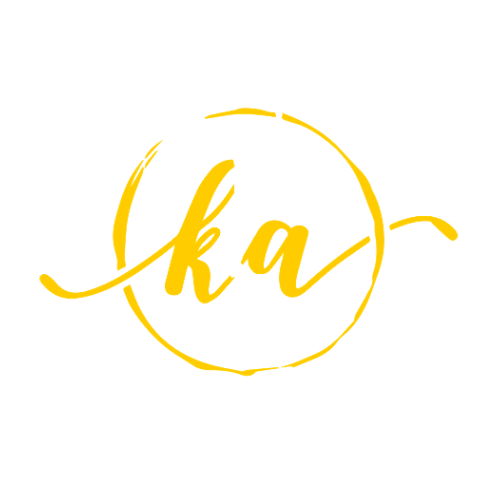Zoom Audio Setting
Zoom Meetings
The video conferencing app we use for lessons and classes, released an update that brings in some exciting new audio features.
In this version, users now have access to the Advanced audio settings panel and we worked a configuration that can improve the audio in your music lessons.
It is important to note that these settings are not required in order to use the system and users can leave their settings as-is.
We recommend these advanced audio settings to users if their audio is constantly cutting off when playing over backing tracks, when playing in the higher or lower registers, or when playing sustained or percussive sounds.
Interested in trying these settings out?
A few quick observations:
• Make sure your Zoom Client for Meetings is up-to-date. Download and install the latest version here, or click "Check for Updates..." on your Zoom client.
• These settings are only available for the Windows and Mac versions of Zoom as of now (not for smartphones, tablets, or Chromebooks, unfortunately).
• These settings will affect the way your audio is sent to your peers in the meeting, but not the other way around, so feel free to share this page with your teacher/student if you believe they would benefit from them!
Below are three simple steps to get set up. As always, contact us with any questions.
1. Finding the Advanced Audio Settings Panel
You can find the advanced panel is inside Zoom's audio settings on the bottom left of the screen.
2. Optimal Settings for Music Lessons
In the advanced panel, mark the settings as follows:
• Show in-meeting option to "Enable Original Sound" from microphone - Checked*
• Supress Persistent Background Noise - Disabled
• Supress Intermittent Background Noise - Disabled
• Echo Cancellation - Auto
*In addition to being enabled, Original Sound needs to be switched on in the video window, explained in the 3rd step below.
3. Enabling Original Sound
Checking the box for Original Sound in the advanced settings panel will give you the ability to enable it on the video window, but it comes switched off.
Switch it on and you're good to go!
(It's good to keep an eye on it from time to time in case it switches off by itself)
These settings should prevent Zoom from filtering out musical sounds that it might consider as "background noise.”